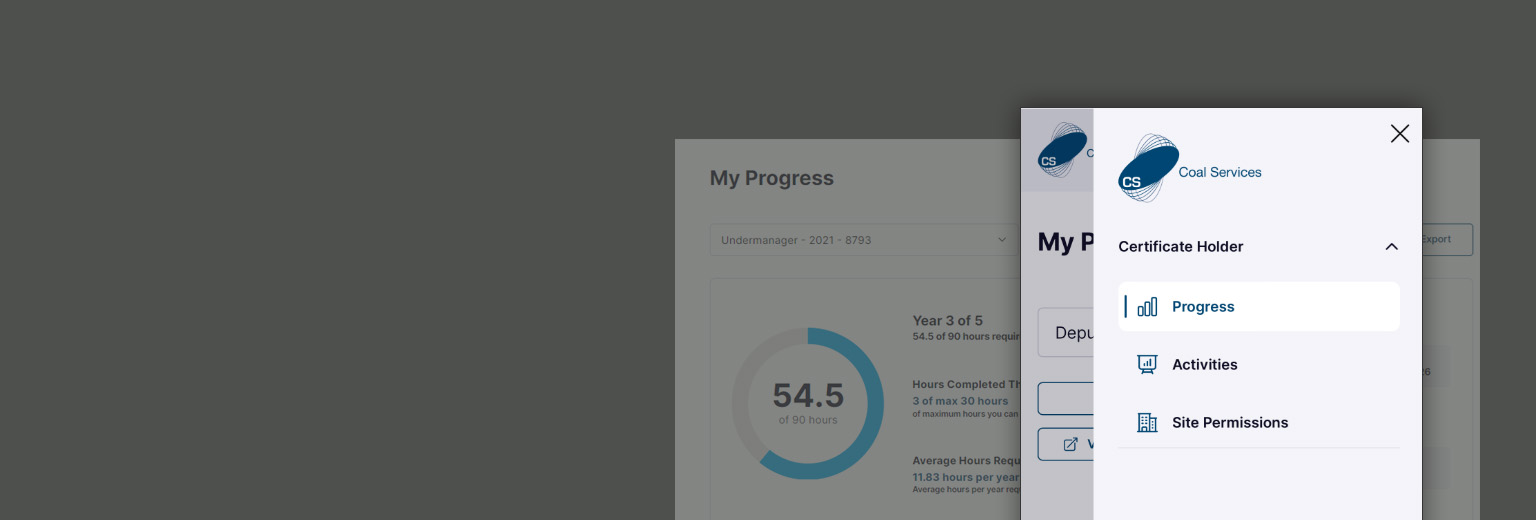Frequently asked questions – Admin/Organisations
Submit a support request for assistance.
- The Certificate Holder will need to have provided “Permission” for your Organisation to allow this
See How to – Share Permissions – Certificate Holder - A Summary for a Certificate Holder and also all Certificate Holder’s that have shared is available to view
See How to – View & Download Certificate Holder Compliance Information – Admin User - The log and evidence can be downloaded from the Portal
See How to – View & Download Certificate Holder Compliance Information – Admin User
- Activities can be created and added to Certificate Holder(s) account in two (2) ways
- Create an Event and QR Code
- Create an Event and “Assign” to the Certificate Holder(s)
See How to – Create a New Event – Admin User
- Activities that an employee has entered manually (not using a QR code or added by a company) can ONLY be edited the employee
See How to – Edit Activity and add Evidence – Individual User - Events Activities that have been created by your company for a QR code or assigned to a Certificate Holder(s) can ONLY be edited by an Admin User of that company
See How to – Edit an Event – Admin User
Yes, any changes will be updated once changes are saved to the Certificate Holder(s) record of that event and/or activity.
Yes, any changes will be updated once changes are saved to the Certificate Holder(s) record of that event and/or activity.
- Yes, you would do this by copying the Event and then updating any differing details e.g., date, trainer, location or to remove/add/amend activities
See How to – Copy an Event – Admin User
No, this feature is not currently available. This functionality is being investigated to be added in the near future.
Yes, you can access this feature under the Organisation/Site Certificate Holders by selecting “Invite” at the top right of the screen.
They may not have allowed the company to “View compliance status”. They will need to check the “Allowed Permissions” they have selected in the “Permissions” area of your company on their Portal.
They may not have allowed the company to “View Activities”. They will need to check the “Allowed Permissions” they have provided in the “Permissions” area of your company on their Portal.
They may not have allowed the company to “View Evidence”. Check the “Accessibility” they have provided in the “Permissions” area of your company on their Portal.
They may not have allowed the company to “add events” on their behalf. They will need to check the “Allowed Permissions” they have selected in the “Permissions” area for your company on their Portal account.